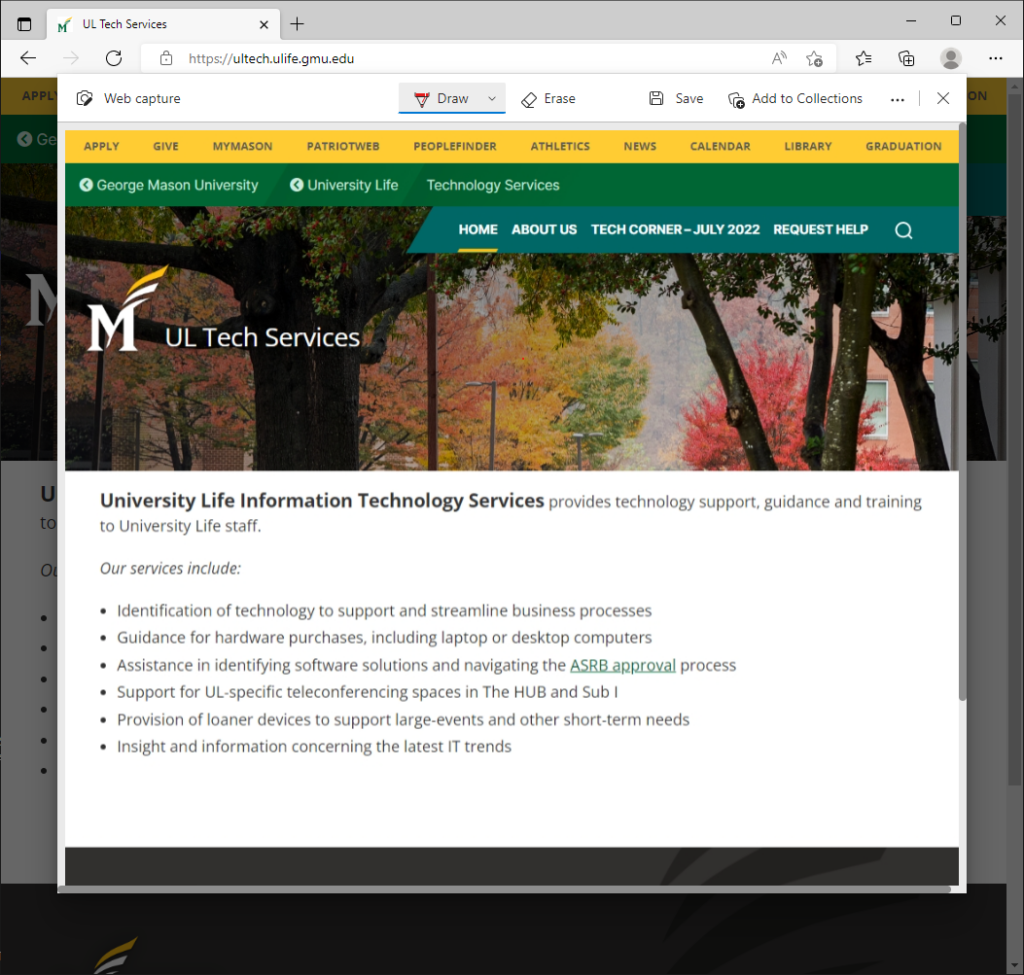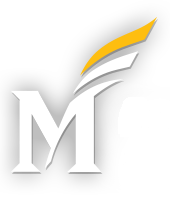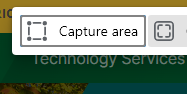Need to take a quick screenshot of an entire webpage, and not just the portion that fits on your screen? Use Windows’ EDGE browser to create one and annotate it in seconds!
Here’s how: Open Microsoft EDGE and navigate to the website that you would like a screenshot of. Next, click the three dots in the upper-right-hand corner of your screen, and select Web capture from the menu.
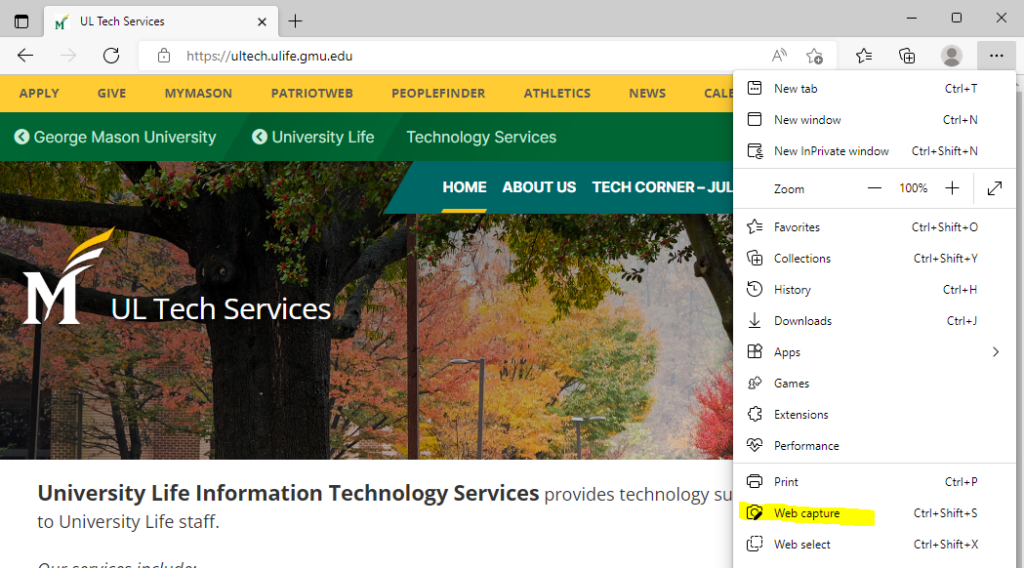
You will then see the option to capture a portion of your screen, or to capture the full webpage. Select “Capture full page.”
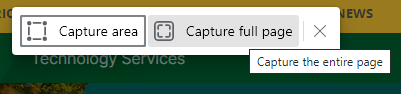
Your full-page screenshot will appear in a separate window, where you may annotate it, save it as an image, or add it to a Microsoft EDGE “Collection.”