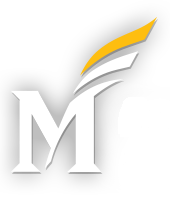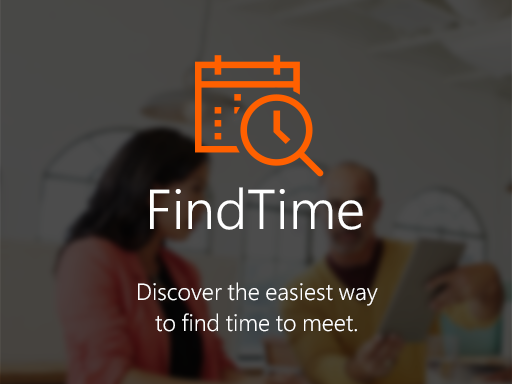Would you like to share an appointment calendar with others, both inside and outside of Mason? Consider the Bookings app, which makes self-service appointment bookings and cancellations possible.
Using Bookings, you can easily create a customized and branded webpage and mobile app where customers can learn about your service offerings, and then schedule appointments with your service providers. Use a business-facing webpage to configure all your available service offerings and manage your staff availability using rosters and schedules that integrate with their Outlook calendars.
To access the Bookings app, login to Microsoft365, and then click on the “waffle” icon in the upper-left-corner. Click on the icon for Bookings, or click on “All apps” and then search for it by name if you don’t see it.
The Bookings mobile app is an ideal choice for offices that interface with the public, although it can be configured to allow access to Mason constituents only. Want to give it a try? Check out this video tutorial from Microsoft to learn more!
Known limitations of the Bookings app:
1) It is not possible for customers to book recurring appointments, however it is possible to book continuous, multi-day appointments (such as might be used for a hotel or conference stay).
2) While it is not possible to link multiple staff members to a single appointment, you can get around this obstacle by creating a staff grouping or position type that is linked to a generic, shared e-mail account.