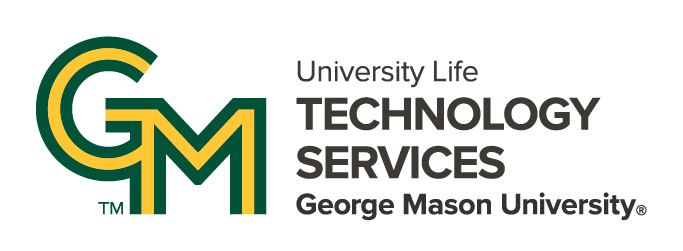We all make typos and mistakes. The good news is that you can easily fix errors in your Microsoft Teams’ chat messages. To do so, hover over the top right corner of your chat message, then select the pencil icon, as shown here:

Make any corrections or additions that you need, then click the checkmark symbol to save your changes, or the X symbol to discard any changes, and keep the original message.

Once a message has been edited, you and others in the Team will be able to see that the chat was edited, as shown here.

The same is true for chat message deletions. To delete a chat message, however over the top right corner of your message again, but this time click on the ellipses symbol, and then select Delete from the menu that appears.
Now for a bit of bad news. It is possible for team owners to prevent team members from editing and deleting chat messages. So if you’re having trouble, that might be the reason why. My experience is that most team owners do allow for edits and deletions.